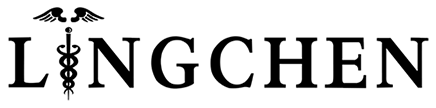If your dental chair operation tray’s touchscreen displays a “communication error,” don’t worry, we’ll solve this issue together.
Restart the Dental Chair Operation Tray
Firstly, try restarting the dental chair operation tray. Turn off the power, wait a few seconds, and then restart. The touchscreen may re-establish communication after the restart.
Check Power and Cable Connections
Ensure the touchscreen’s power is normal and check the cable connecting to the touchscreen. Make sure the cable is securely connected without any breakage or looseness. Reconnecting the cable may help restore communication.
Inspect Settings Menu
Access the settings menu on the dental chair operation tray and check touchscreen communication options and related settings. Ensure the settings are correct and haven’t been accidentally changed.
Touchscreen Calibration
Sometimes, the touchscreen needs recalibration to ensure accurate response. In the settings menu, find the touchscreen calibration option and follow the prompts for calibration.
Ensure Power is Normal
Ensure both the dental chair and touchscreen have normal power. Check if the power switch is correctly turned on. Power issues may lead to communication error.
Device Compatibility
Ensure compatibility between the dental chair operation tray and other related devices (such as a computer or control unit). Incompatibility between devices may cause communication error.
Lingchen Dental – Easy to Dentist.
Post time: Jan-18-2024